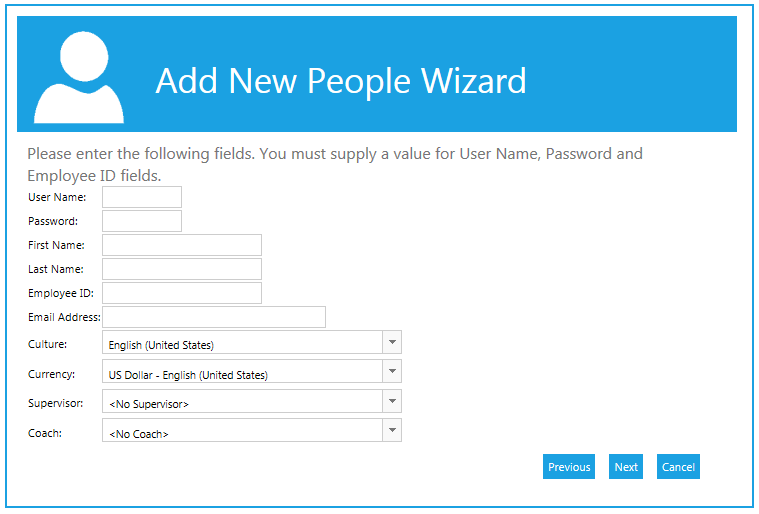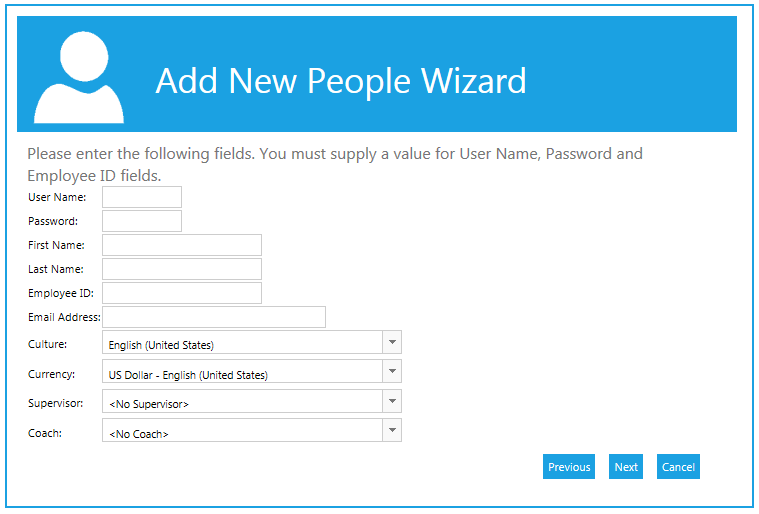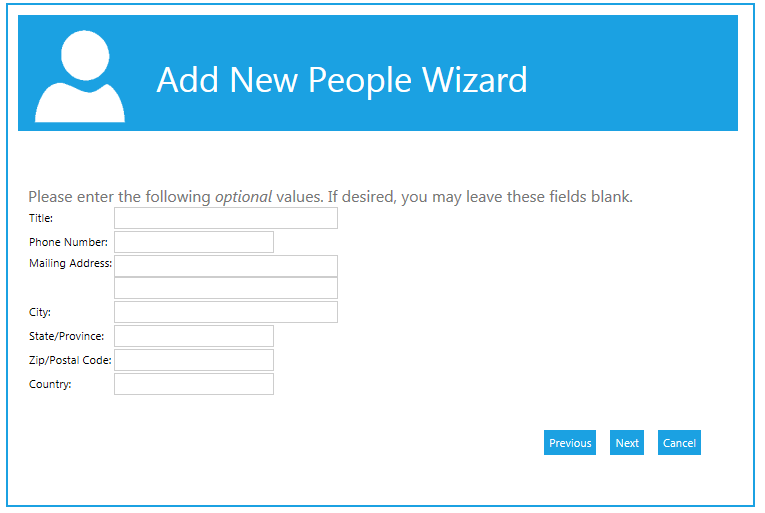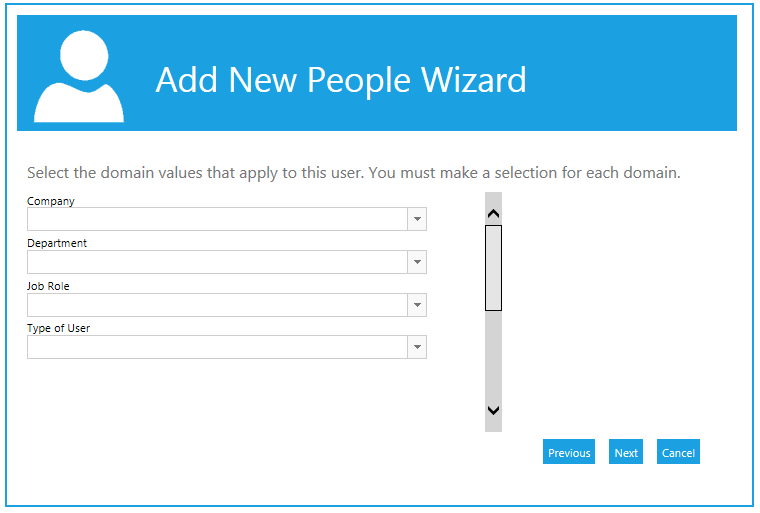To create a new user, click the Add New People tile on the Home screen or go to People > Add New Person in the menu.
Select "Create one user"
There are two options for creating a single user:
- Create a new record with information I will enter - Start with a blank record.
- Start with the following person's information – This option is useful if you are setting up one user whose domain and manager information is the same as, or similar to, another user already in the LMS. The LMS will pre-populate the Manager's Name and the domain fields with the existing user's information (all of the pre-populated fields can be changed as needed). To use this option, begin typing the name of the user whose information you want to mirror. Select the name when the appropriate name is shown.
User Account Data Fields
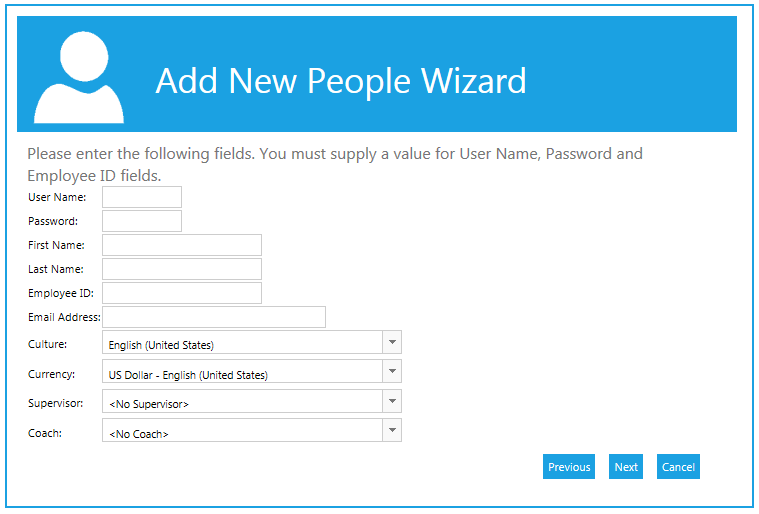
- User Name:
- Required. This must be unique. The LMS will not let you create a duplicate User Name.
- Password:
- Required
- First Name:
- Required
- Last Name:
- Required
- Employee ID:
- Required. This must be unique. The LMS will not let you create a duplicate Employee ID.
- Email Address:
- This may be required depending on your system's configuration.
- Culture:
- Only shown in systems that are globalized. It will default to English unless the user is being created by starting with another user's information. Then the LMS will pre-populate this field based on that user's culture.
- Currency:
- Only shown in systems that are globalized. It will default to U.S. Dollar unless the user is being created by starting with another user's information. Then the LMS will pre-populate this field based on that user's currency.
- Supervisor:
- Required. This is the manager field. If this account is being created based on another user's information the LMS will pre-populate the Supervisor field.
- Coach:
- Optional
The fields on the following screen are all optional:
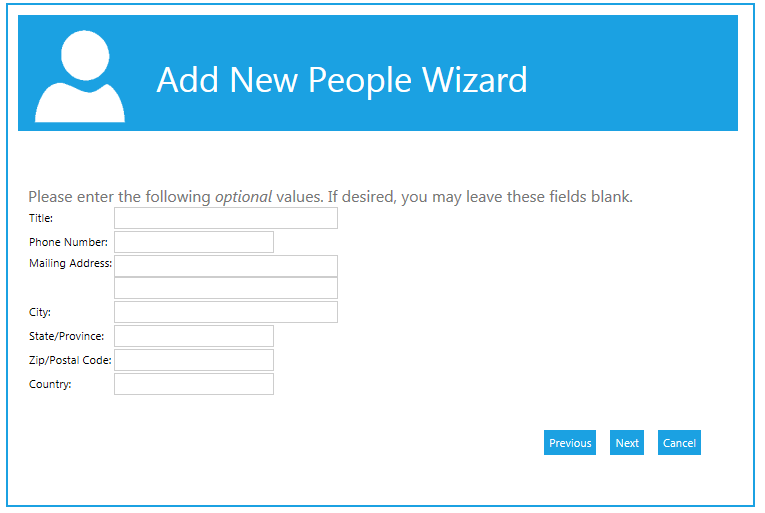
The final screen is for the domain values. The number and name of the domains listed will vary based on the specific requirements of your system, but all domain fields are required.
If this account is being created based on another user account, the LMS will pre-populate all of the domain information. All domain information can be changed as needed.
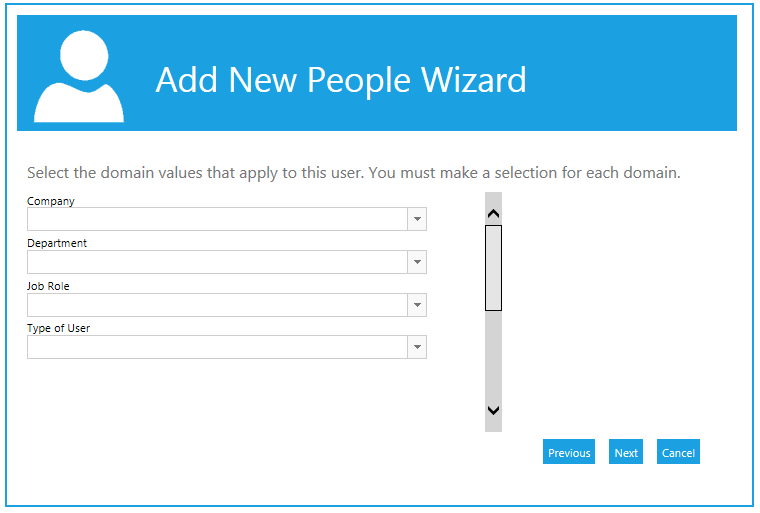
Click the Next button to create the new user account and complete the process.